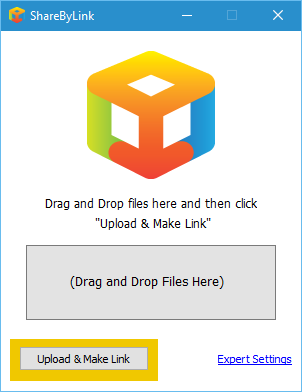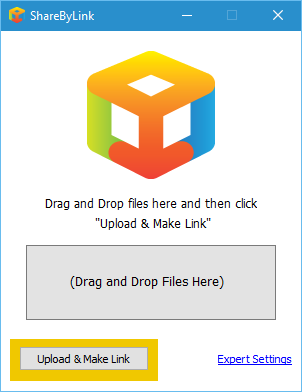ShareByLink file sharing tool
Let’s get down and dirty with this program to see if it is worth your precious time. ShareByLink’s file size is just a little over 13MB, which came as a surprise since the program doesn’t store the uploaded file and the fact that it is just a simple-looking thing with limited features. When installed and launched, users will see a small box with a simple user interface. Here we have a spot for dragging and dropping files for upload. We should point out that drag and drop is the only way to add files, so users will need to have File Explorer open at all times. The alternative is, to right-click on the file and from the context menu, select Click By Link. Once a file has been added, just click on the “Upload & Make Link” button. Users should then be shown a status bar, but bear in mind that the speed of the upload will have everything to do with the speed of your Internet connection. Furthermore, once uploaded, a link will be provided, but it will only be online for 30-days. There’s a drawback to using ShareByLink. Once a file has been uploaded, there’s no way to get back to the main menu. We found that we had to close the program and restart it, so hopefully, the developers fix this issue sooner rather than later. Also, ShareByLink does not have a history section to keep track of all files uploaded along with the provided download URLs. As for the Settings area, it is called Expert Settings. Here users can use their own web servers as the upload path, and even request that the download requires a username and password to gain access. That’s a pretty neat addition, especially for folks who are sharing “certain” files. Overall, ShareByLink works as expected. However, we’re not sure if we’d want to upload our files to a server where we have no control. After the upload, users do not have the option to delete files, and that’s not good. How do we know that after the 30-days, our uploaded file will be removed? Think about that for a moment. However, if you are a geek, you will be able to customize ShareByLink to use their own server for sharing. You will need a web hosting account with PHP, to be able to do that.. Download ShareByLink here for free, if you want to take a look.
How do I share files from File Explorer?
The feature is built into Windows File Explorer. Right-click on any file you want to share, and click on the Share menu from the context. It will then open the Share menu. Here you can choose to share a file to a nearby PC or use Outlook and any other application registered with the Share feature of Windows.