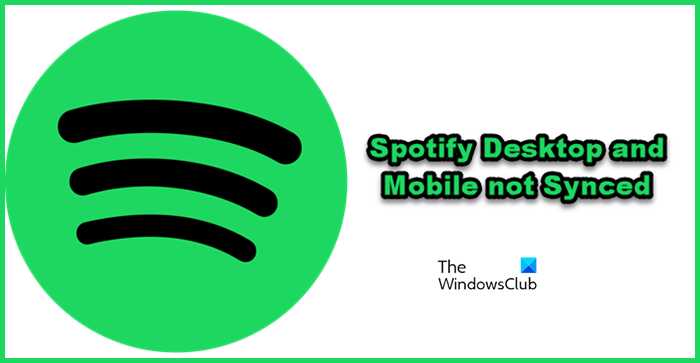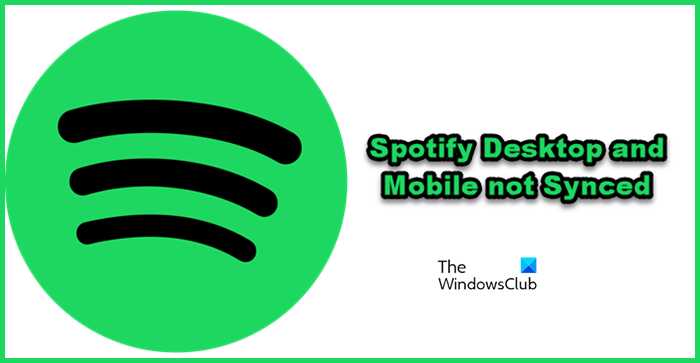Why is my Spotify not syncing across devices?
Technically, if you are logged into the same account on various devices, it will be synced. This process is quite common on all the major music and video platforms. If you like a YouTube video on your computer, you will be able to see that like on your phone as well. However, Spotify is not doing the same for some users due to various reasons. One of the not-so-common reasons is a network issue. It is not common because, if Spotify is able to load it will probably be able to sync content across devices. But in some cases, users didn’t realize that there is a network issue due to various reasons. However, the most common reason, in this case, is a glitch in your account. The good news is, that it is a temporary glitch and can be resolved by various solutions. We have mentioned all the potential solutions hereinafter.
Fix Spotify Desktop and Mobile not Synced
If Spotify Desktop and Mobile are not synced, try the following solutions. Let us talk about them in detail.
1] Check your Internet Connection
For your Spotify content to sync, your data needs to be uploaded to the server, and when you log in to your account on some other device, your data will be fetched. Now, as you may have guessed, all this process won’t happen in case your Internet connection is not good. To check your Internet connection, just try playing a fresh song or use any of the mentioned Internet Speed testers. If your Internet is slow, restart your router and if the issue persists, contact your Internet Service Provider (ISP). Read: How to see Lyrics on Spotify while playing a Song
2] Log Out and Log In on both devices
Your data may fail to backup and load on either of the devices because of some kind of glitch in your account. You can try logging out of your account on both devices and then log in. To log out of your Spotify account from your computer, open the app or the website, click on your Profile, and select Log out. As for the Mobile Spotify app, you need to first open the application, then click on the cog button to enter Settings, scroll down, and click on the Log out button. Finally, log in on both devices and see if the issue persists.
3] Go Offline and then online
For some users going Offline and Online has worked. The only caveat here is that it is not an option for unpaid users as offline music access is only available for the paid subscriber of Spotify. So, if you are not a paid subscriber, skip this solution and try some other solution. That being said, let us how you can go Offline. For PC
Open Spotify.Click on the three dots and select File > Offline Mode.
For Mobile
In the Spotify app, click on the cog button to enter its Settings.Scroll down and enable Offline Mode from Playback.
Now, wait for 5-10 minutes and then go back online. Hopefully, your issue will be resolved. Hopefully, you are able to sync all your devices after executing these solutions.
Connect your PC to your Mobile
Even though it is not a solution, it is a cool feature that you should know. You can connect your Mobile to your PC so that you can listen on your computer and control it from your phone. To do the same, first, make sure that you are logged into the same account on both devices. Then, open Spotify on your computer, play a song of your choice, click on the Desktop icon and then select your device. This will connect your PC to your Mobile. Read: How to use Spotify in PC Games via Xbox Game Bar
How do I sync Spotify between devices?
You don’t actually have to manually sync between all your devices. If you have logged into the same account across all the devices, they will be synced. Your data will be backed up to your account and when you start Spotify, regardless of the devices, it will be fetched. In case, that’s not happening, try the solutions mentioned in this post. Also Read: How to see Spotify listening history on Desktop and Website.