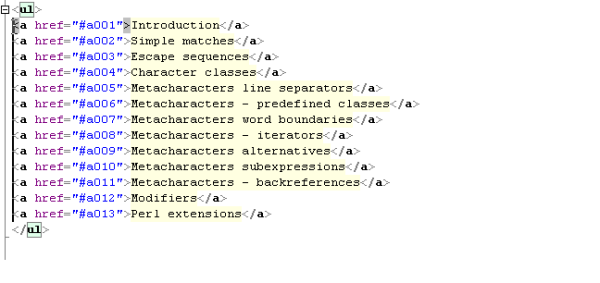Features of SynWrite Editor Source Code Editor
The application is pretty easy to use and comes with a lot of features. Here is a full list of features that this editor supports.
Syntax highlighting for lots of languagesFully customizable highlightingCode foldingTree structure view of source codeSupport for almost all encodingsAuto-completionCode templatesClipboard history panelSearch, replace with regular expressionsSearch, replace in multiple filesExternal tools supportDocument mini-map featureStrings extraction featureCustomizable hotkeysBookmarksKeyboard macrosSpell checkingZen Coding supportHTML Tidy support
Once you open the application, you will see that the panel is divided into two one is the Tree Structure and the second one is the Editor. Then each project that you open will open in a separate tab. You can change the view from the toolbar menu. When you click on New, you have the option to choose the project you need. It’s alphabetized, and when you point to it, you can select the type of project that you want to choose. The rest of the menu items are pretty much self-explanatory. SynWrite also supports Multi-carets, this feature allows to add many carets using one of the methods:
Click on any position with Ctrl key pressed.Click on any position (“beginning”), then click on another line (“ending”) with Ctrl+Shift keys pressed: this will add multiple carets aligned in a column.Make a several line selection (stream or column), then use the commands “Edit — Multi-carets — Carets from selection…”.Make a search by placing search marks, then use the commands “Edit — Multi-carets — Carets from search marks…”.
There is also a column mode in SynWrite like in Notepad++, but the functionality is built differently as compared to Notepad++. In Notepad++ you have to select the column block, and then start typing. In SynWrite you have two choices Edit – Edit column, and Edit & Fill block. SynWrite also supports the command line as well. The executable file “Syn.exe” supports the following command line parameters:
SynSyn filename1 [ filename2 … ] [ optional ]Syn “/two=filename1|filename2|line1|line2|column1|column2|delta”Syn /reg
There is also an extensive tutorial available that will help you through the creation of lexer for SynWrite – the “WSH script” lexer. In short, there are tons of options with a lot of help and support from the developers by a dedicated forum. The only downside I see is the lack of plugin development compared to Notepad++, maybe because this application is not as popular as the others. But it’s an excellent program with a lot of useful features for programmers and advanced users. If you are one of those, I would recommend that you give this tool a go. You can download the tool from here. I hope you find this tool useful. Let us know your feedback.