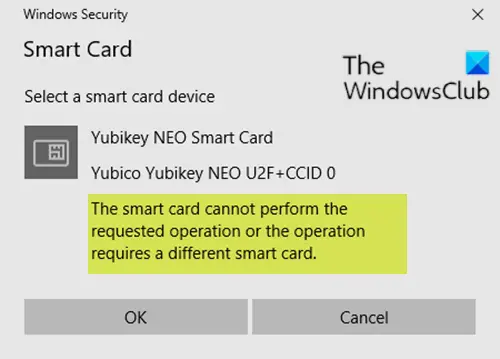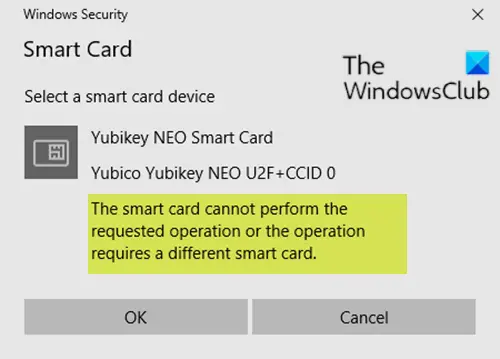The smart card cannot perform the requested operation
Let’s take a look at a typical scenario where you can encounter this issue. You try to sign in to Windows by using a PIV smart card or a device (such as a YubiKey) that supports PIV smart cards and relies on the Windows Inbox Smart Card Minidriver. However, you cannot sign in. You try to sign in to Windows by using a non-Feitian-branded PIV smart card device. However, you cannot sign in. If the device supports Fast Identity Online (FIDO) capabilities, such as U2F or FIDO2, those capabilities continue to work. The invalid xPass Smart Card driver doesn’t correctly interface with other non-Feitian devices that rely on the inbox driver.
Incorrect PIV smart card driver update
If you’re faced with this PIV smart card driver issue, you can do either of the two following action outlined below to resolve the issue. Let’s take a look at the description of the process involved concerning each of the listed solutions.
1] Manually delete the driver
To manually remover the driver, do the following:
Connect the smart card device to the computer.Press Windows key + X to open the Power User Menu.Press M key on the keyboard to open Device Manager.Once you’re inside Device Manager, scroll down through the list of installed devices and expand/collapse the Smart cards section.Right-click xPass Smart Card, and then select Uninstall device.When you are prompted, select Delete the driver software for this device, and then select Uninstall.Restart your computer. The PIV smart card driver issue should be resolved now.
2] Create and run a script to delete the driver
To automate the driver removal, create a script that can run in a batch file. The script identifies the driver .inf file name and uses PnPUtil.exe to delete the driver. The script can delete the driver even if a smart card or smart card device is not connected to the computer. To create and use such a script, do the following: Press Windows key + R to invoke the Run dialog. In the Run dialog box, type notepad and hit Enter to open Notepad. Copy and paste the syntax below into the text editor. Save the file with a name and append the .bat file extension – eg; Remove_PIV_driver.bat. On the affected computer, run the batch file with admin privilege (right-click the saved file and select Run as Administrator from the context menu). After the script executes, restart your PC. The PIV smart card driver issue should be resolved. That’s it! A Personal Identity Verification (PIV) credential is a US Federal governmentwide credential used to access Federally controlled facilities and information systems at the appropriate security level.