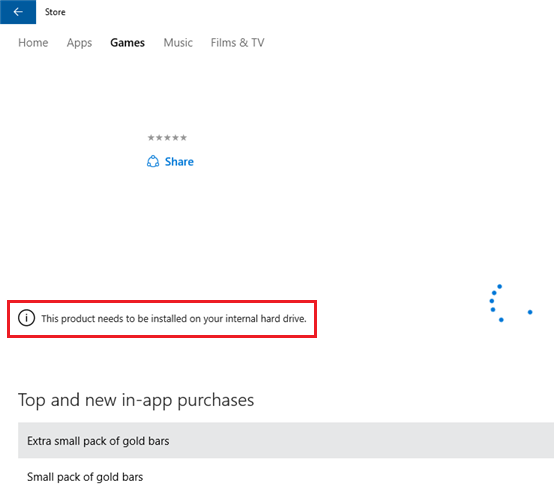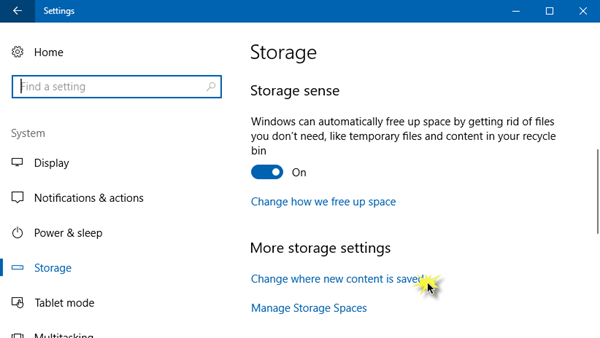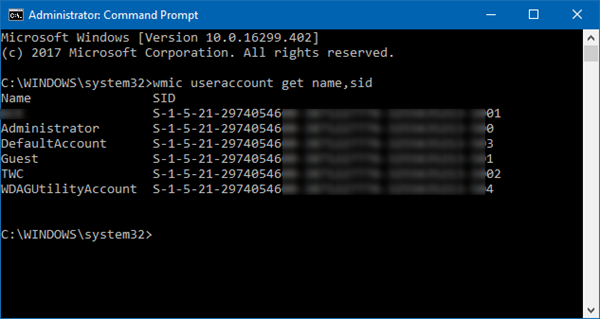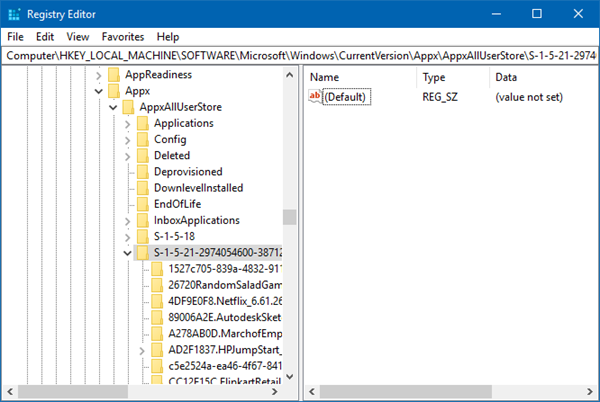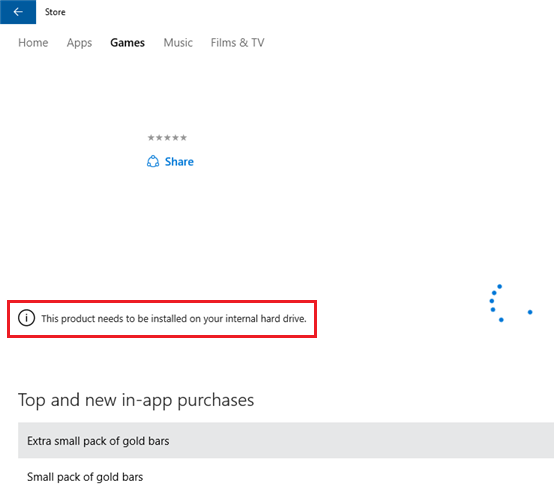Clicking on the Install icon on the dialogue box just shows the downloading animation and after a while I see this message.
This product needs to be installed on your internal hard drive
In such a situation, you could try the following solutions to fix the issue:
1] Ensure that new apps are saved to your local drive
Open Settings > System > Storage and click on Change where new content is saved.Change the settings for New apps will save to This PC (C).Some apps require you to save them on your internal hard drive only.
If you see a message This needs to be installed on a system drive, then you need to make sure that the C Drive (System Drive) is selected.
2] Clear Windows Store app cache
3] Clear Windows Store cache for 3rd-party apps
If using wsreset.exe does not help you, then in an elevated CMD execute the following command to get the SID number of the user account for which you are facing issues:
Now type regedit in Start search and hit Enter to open the Registry Editor. Navigate to the following key:
From the left panel expand AppxAllUserStore and delete the registry subkey for the problematic profile-
4] Use Windows Store Troubleshooter
5] Reinstall Windows Store app
6] Check the associated Microsoft Account
Try accessing the Windows store using a different Microsoft account. This is to isolate the issue. If the Store works fine with a different account, login back again with your original account and use the Microsoft Accounts Troubleshooter to resolve the issue. Hope this helps!