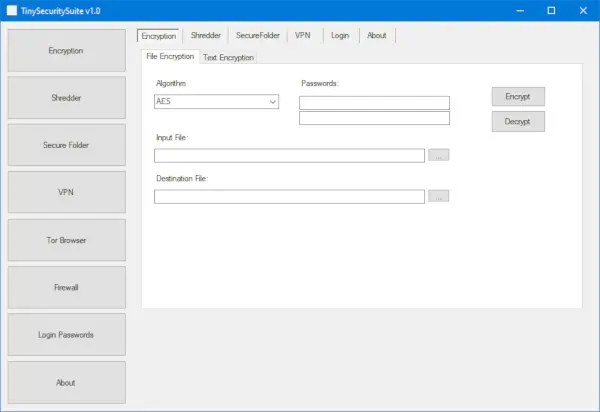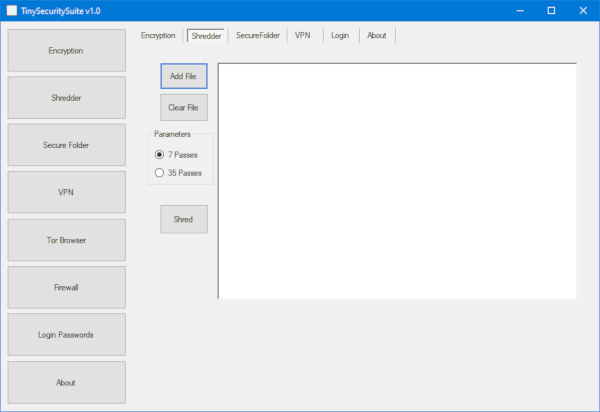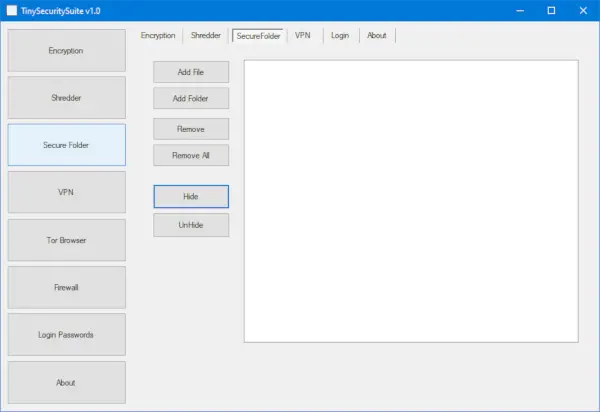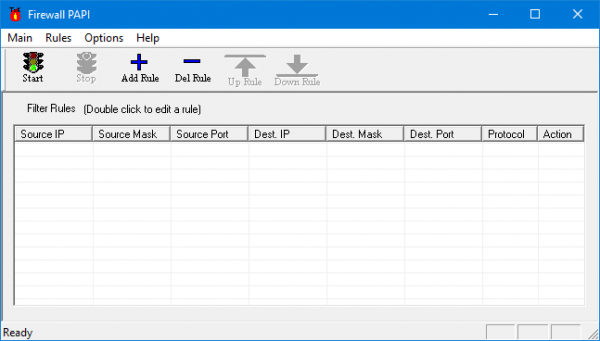Now, you might be wondering if this security suite is truly tiny, and to that, we have to say yes. It’s just under 70MB, which for what it brings to the table, is truly small in size. It’s now time to figure out if it’s worth your time.
Tiny Security Suite for Windows PC
Bear in mind that Tiny Security Suite was never designed to replace your virus and malware program. It’s all about basic security of encrypting your data, so keep that in mind, please. 1] Add password The first order of the day is adding a password, and this is required before folks can actually use the app. Set your master password, log-in with it and you’re good to rumble. We’re happy with the forced password requirement because it gives Tiny Security Suite a larger sense of security from outside intervention. 2] Encryption
Yes, this tool comes with the option to encrypt any file or text, and this can be done with relative ease. Simply click on the tab that says Encryption, and from there, select the algorithm that works best for your needs. The options are AES and Triple DES, but we would recommend going with AES if you have no idea which one to choose. Once that task is completed, please locate the input file, then set the destination path. Finally, hit the Encrypt button to get things underway. Additionally, if you already have an encrypted file, locate it and then click on the Decrypt button to remove the encryption. 3] The Shredder
Want to destroy a file for good? No problem. Just click on the Shredder tab, and that should bring you where you want to be. From here, click on the Add File button, select the preferred parameters, then hit Shred. Yes, it’s that easy. Hopefully, the shredder can remove all traces of the deleted file from your computer. 4] Secure Folder
There’s another feature we like called Secured Folder, but don’t go in expecting deep security integration. It merely hides a folder, and that’s not a secure enough way to go to stop advanced hackers in their tracks. To use it, click on the Secure Folder tab, then locate the files and folders you want to be hidden by clicking on Add File or Add Folder. Finally, click the Hide button to keep them hidden, and the Unhide button to get things back to normal. 5] The Firewall
OK, so Tiny Security Suite comes with Firewall PAPI as the default firewall software. We still recommend using Windows Firewall, but for those who feel the need to use something from the open source community, then Firewall Papi is a fine piece of kit.
Encrypt, shred, and protect files
It’s pretty basic from what we can tell, though it should get the job done with the features available at hand. Download the tool directly from SourceForge right now.