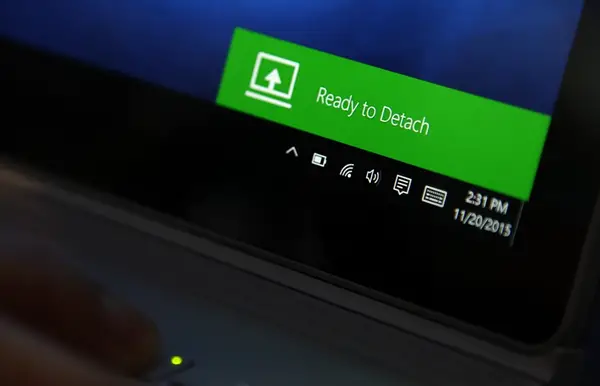Unable to attach or detach Surface Book from the Keyboard
If you are unable to attach or detach Surface Book from the Keyboard due to some failure, then this post shows the way to fix the problem and safely attach an detach the Keyboard from Surface Book. Before you being, you need to make sure that you have taken care of some particular points. 1] Make sure that the connectors on your Surface are clean Dirt and dust have a great tendency to cause connection issues between the display and the keyboard. To fix this, make sure that you start by detaching the keyboard. Use a wet cotton swab soaked in with rubbing alcohol. Clean the silver pins and connectors in the middle and either of the sides. Make sure that you let it dry up properly and not cotton fibers are left on the connectors. Now reattach the keyboard to the display. 2] Make sure your Surface Book Windows OS is up to date You need to make sure that your Surface Book has the latest Windows 10 and Surface firmware updates.
Fix Surface Book detach & attach problems
In order to Fix some common problems with Surface Book attachment and detachment, we will be covering the following issues, Cannot detect Surface Book Keyboard There are multiple possible fixes for this issue. We will now check out them one by one.
You can try to press the Detach Key for about 1 Second and then wait until the green light appears and after that try to detach the keyboard.In order to detach the keyboard, both of your keyboard and the clipboard must be at least 10 percent charged. And if they are not charged at that levels, the green light would not come on. If the light still does not come on after charging your Surface Book, refer to our guide here about troubleshooting Surface Pro and Surface Book charging issues.You can try to Reboot your Surface Book.Alternatively, you can perform a Force Shutdown you Surface Book by pressing and holding the power button for about 10 seconds until the screen goes off and then press it again to normally start it.If you are using the Performance Base, make sure that you close all the graphics intensive applications open before detaching the clipboard.In case the setup only detaches partially, you can push back the detached portions and try detaching again.Also, if your Surface Book is appropriately charged and still it does not detach, you can try to select the detach button in the taskbar.
Detach icon is missing from the taskbar
If the detach button is missing from the taskbar, you can try to Reboot your Surface Book.Secondly, the root cause of this is the fact that Surface DTX might be disabled. To enable it, you need to open the Task Manager, navigate to the Startup tab and then right click on the entry called Surface DTX and then Enable it. Finally, Reboot your computer for the changes to take effect.Alternatively, you can perform a Force Shutdown you Surface Book by pressing and holding the power button for about 10 seconds until the screen goes off and then press it again to normally start it.In case your TouchPad is not working, you can just head to Settings > Devices > TouchPad and make sure that the configuration for it is fine.
This video shows how to safely detach the keyboard from the Surface Book.
If the Keyboard and the Clipboard are not connected properly, the detach button on the keyboard will flash a green light. In this case, just push the clipboard towards the keyboard on all three positions on either side and the center gently. Microsoft says- If you have any other issues, you can try to contact Microsoft Support.