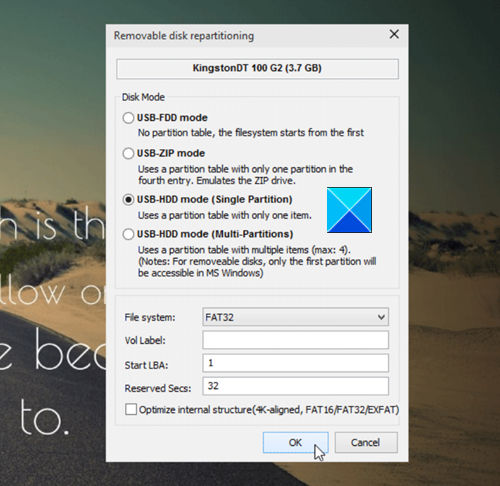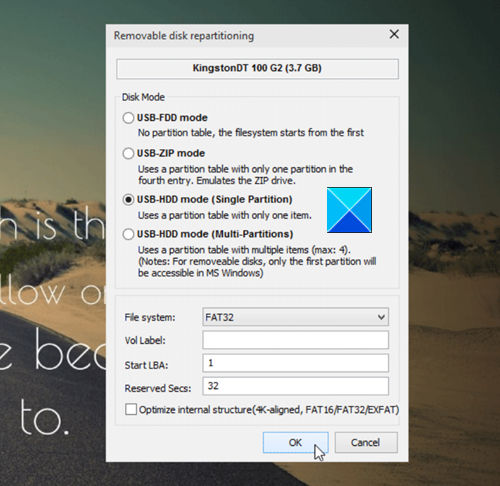USB Drive shows the wrong size on Windows 11/10
You can fix USB incorrect or wrong size and reset & restore the USB drive back to full capacity using freeware Bootice or CMD.
1] Use Bootice freeware
The main function of the software is to format new USB drives so that they run smoothly on Windows. The freeware is also equipped with a built-in manager that lets you delete or modify data without harming files and folders in other parts of the computer. If your flash drive isn’t showing or displaying the space as advertised, run Bootice to reacquire the lost space.
2] Use Command Prompt
The Command Prompt tool in windows 10 is a reliable tool to fix some of the weirdest problems. The incorrect USB drive size issue in Windows 10 too can be fixed using this tool.
Open the Command prompt tool and type the following command launch the Disk Utility program. Next, type the command given below to view all the disks attached to your computer. Your USB drive will be one of these disks. now, to start an operation on your drive, run the following command. In the example above, replace Disk Name with the letter for your flash drive. Next, type the following command to clean up your USB drive. Once, the drive is cleaned, run the following command to create new partitions. In the end, to format the drive to FAT32 format. Eject the drive and then plug it back into your computer. Your PC will now enable you to use the full storage capacity of your drive. That’s all there is to it!