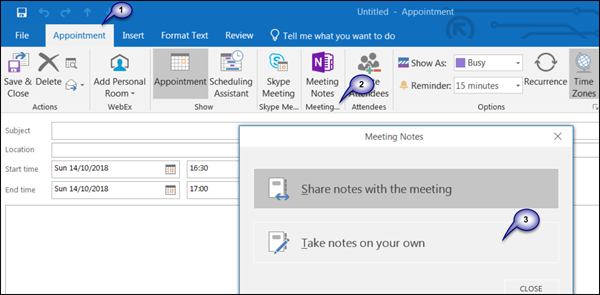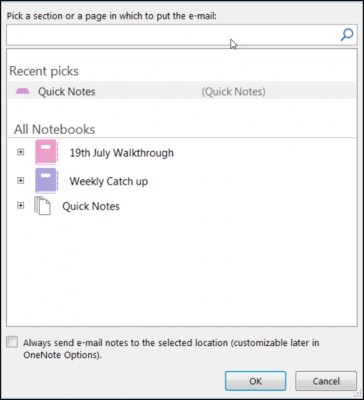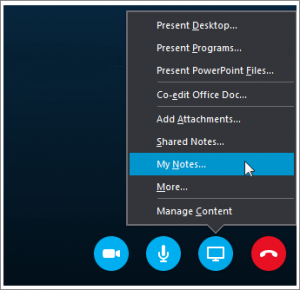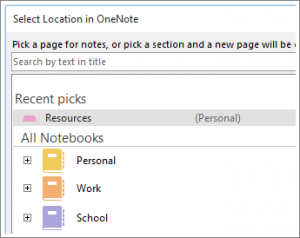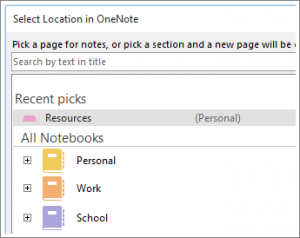Making notes in OneNote for a scheduled Outlook meeting or Skype for Business
This is extremely useful while scheduling a meeting for an Office 365 group with Outlook 2016 desktop and if you want to include meeting notes in OneNote.
Taking Notes in Outlook 2016
Launch Outlook 2016. Open the meeting for which you want to take notes. Choose Meeting tab and select ‘Meeting Notes’.
There, under the Meeting Notes dialog box visible, take one of the following actions – Next, in the ‘Select Location’ in OneNote dialog box, choose a section for the new notes and click OK.
Taking notes in Skype for Business
Skype for Business is an instant messaging client used with Skype for Business Server or with Skype for Business Online. To start an online meeting in Skype for Business, click the drop-down arrow of the ‘Options’ menu and take one of the following actions to start an online meeting with someone.
Send an instant messageStart an audio or video callChoose Meet Now
Upon confirming the action, a meeting window will appear. When seen, select ‘Present’ icon (visible as a computer monitor) and, in the window that appears, click ‘My Notes’.
After that, in the Select Location in OneNote dialog box, choose a section for the new notes page and hit the OK button.
The new page will automatically get linked to your Skype for Business conversation, and other participants for the meeting could see your notes. If needed, they can add their inputs and collaborate in real-time. Hope you find this tip useful.