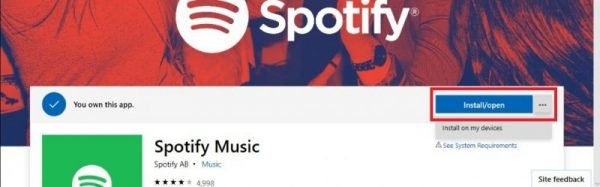Install on my devices feature of Microsoft Store
The way to navigate to the web interface of the Microsoft Store is by searching for an app on any of the search engines like Bing or Google. Then after getting the suitable link, you can head over to it and get on the page. Another way to find your app is by heading directly to the home page of the Microsoft Store web page and use the inbuilt search functionality to find your desired app. In some regions, Microsoft has merged the Hardware and the Software store, hence you will be able to buy software like apps, games, Windows, Office and more as well as hardware devices like Xbox, Microsoft Surface, and other partner made hardware devices from partners like Dell and HP. After you find your desired app, you will see an Install/open button along with a more options button denoted by three horizontal dots. If you want to launch Microsoft Store (if available) on your device that you are currently browsing this web page on, click on the button that says Install/open. Else, in order to install it remotely on other devices, hit the More options menu denoted by three horizontal dots, and then click on Install on my devices. Then you will get a list of devices registered to the Microsoft Account you are logged in with. Select the devices with the help of checkboxes you want that app to be installed on, and then click on the button labeled as Install Now. Depending on the Internet connectivity on your other devices, the app will be downloaded onto it as soon as possible.