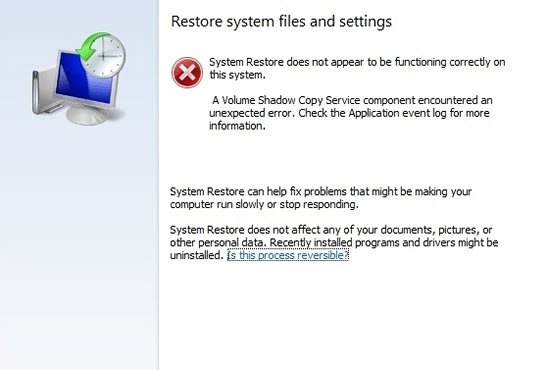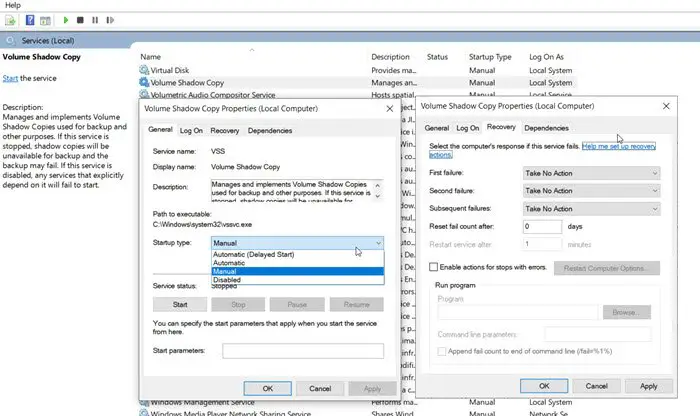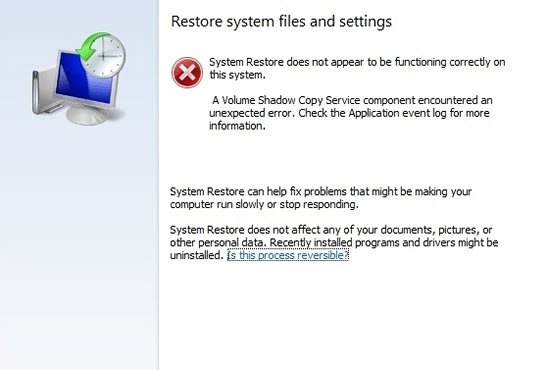Volume Shadow Copy Service error 0x81000202 or 0x81000203
A Volume Shadow Copy Service component encountered an unexpected error
Here is the list of suggestions you can try to resolve the Shadow Copy Service error. You will need admin permission to resolve it.
1] Restart VSS related Services
Type services.msc in the Run prompt(Win + R) and press the Enter key. In the Services Snap-in, locate the following services, and restart them—Virtual Disk & Volume Shadow Copy. You can double click to open the service, set it to automatic. Under-recovery, you set what happens when it fails for the first, second, and following failures. It would be best to keep restarting the service.
2] Run System File Checker and DISM
SFC and DISM command help fix corrupt system files. You can use these commands on an elevated command prompt with admin permission. The utility will replace them with the original file, and VSS should be resolved. You will need to run these commands and let it do and fix things.
3] Perform Chkdsk
CHKDSK is a system utility that checks file system, metadata of storage for logical and physical errors. You can use the parameters /f, /r, /x, or /b to fix errors on that volume. Post this, the computer will restart, and if possible, part of your storage will be fixed. You can also right-click on the primary drive, which you wish to check and select Properties. Next, click on the Tools tab, and under Error-checking, click on the Check button. This option will check the drive for file system errors.
4] Remove Tuneup Utilities
There are many forum threads around VSS errors are related to AVG Tuneup Utilities. The software has known to cause problems, and uninstalling it has resolved the problem. So you can try doing the same and then check if the issue appears back. I hope the post was easy to follow, and you were able to resolve Volume Shadow Copy Service error 0x81000202 & 0x81000203 on Windows 11/10. Related read: Volume Shadow Copy Service errors 0x0000007E, 0x80042306, 0x80070057.