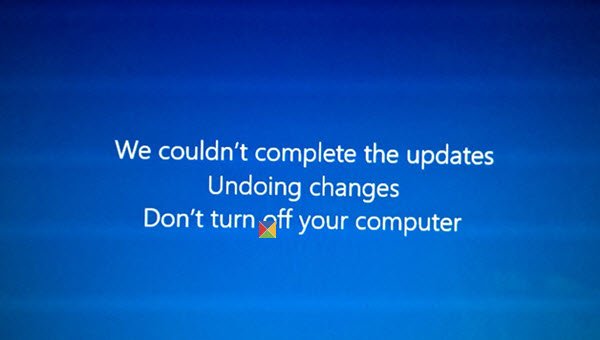While updating one of my dual-boot Windows 11/10 laptops, I saw this screen. If your system can undo the changes, it is good; you will be able to at least boot into your Windows desktop, from where you can troubleshoot your Windows Update issues. But in my case, the laptop just went into an endless reboot loop. I let it reboot a couple of times, to see if it would sort itself out – but no luck there! This is what I did to resolve my issue.
We couldn’t complete the updates, Undoing changes
Generally speaking, if your computer gets into an endless reboot loop, try to get into Safe Mode or access Advanced Boot Options. Here you can open a command prompt windows or system restore or perform an Automatic Repair. If you are on a dual-boot system, things are a bit easy. In the dual-boot OS selection screen where you select the OS to boot into, you will see a Change defaults or choose other options.
Select it, then Troubleshoot > Advanced options > Startup settings. Here press 4 on your keyboard to select the Enable Safe Mode option. This will reboot your PC into Safe Mode. You can read this post on Advanced startup options in Windows if you need more details. If you have only a single operating system installed on your computer, then you need to find a way to boot Windows in safe mode. The options include: If you had already enabled the F8 key earlier, things are easier as you and press F8 while booting, to enter Safe Mode; else we have a situation here. You may have to boot into Windows 11/10 with your Installation Media or Recovery Drive. Select Repair your computer and the Advanced startup options will appear. Well, once you have got out of the reboot loop and entered Safe Mode of your desktop, you have three options:
1] Clear contents of SoftwareDistribution folder
Run Command Prompt as administrator. In the CMD box that appears on the computer screen, enter the following strings of text, one at a time, and hit Enter. Now browse to the C:\Windows\SoftwareDistribution folder and delete all the files and folders inside. Restart your computer. It should be able to boot to Desktop. I used this first method, and it worked for me. On a normal restart, I ran Windows Update again, and this time they installed fine for me.
2] Uninstall the Windows Update
Open Control Panel > Programs and Features > View installed updates. Here you may uninstall the offending update which you may have installed recently, just before your problem started. Alternatively, to view your Windows Update History and remove any recent update which may have potentially caused this issue, open Settings > Windows Update > View update history.
3] Run System Restore
Use System Restore to restore your computer back to a prior good point.
How do you fix We couldn’t complete the update Undoing changes?
If you get We couldn’t complete the updates, Undoing changes error, you need to do two things. First, you get out of the reboot loop by entering the Advanced Boot options or Recovery console. For that, you can use the Command Prompt. However, if you don’t know how to do that, you can follow the first part of this tutorial. Second, you need to clear the content of the SoftwareDistribution folder.
How do I fix Undoing changes to the system loop?
To fix the Undoing changes error in Windows 11/10, you must uninstall all the newly installed Windows Updates. However, if it doesn’t solve the issue, you need to use the System Restore point to get your system back on track. Let us know if any of this worked for you or if you have any other ideas. Also read: Failure configuring Windows updates. Reverting changes.