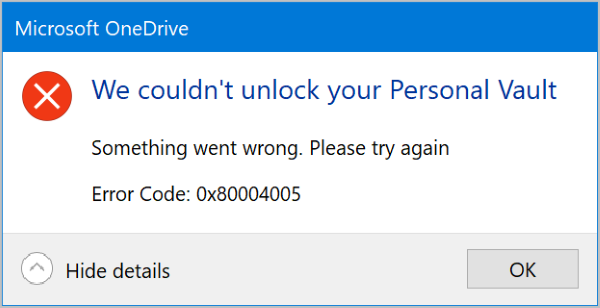Personal Vault is a protected area in OneDrive where you can store your most important or sensitive files and photos without sacrificing the convenience of anywhere access. It requires strong authentication method or a second step of identity verification, such as your fingerprint, face, PIN, or a code sent to you via email or SMS. This gives your locked files an extra layer of security, keeping them more secured in the event that someone gains access to your account or your device. Personal Vault is easy to access from onedrive.com, your PC, or other capable devices. So, if you need a bit more security for your files, you can set up Personal Vault to take advantage of the feature.
We couldn’t unlock your Personal vault, Error 0x80004005
If OneDrive Personal Vault cannot be locked, then you could try the following suggestions to fix the OneDrive error: 1] Ensure that all Feature Updates are installed
Open the Windows Settings (Press Windows key + I)Select Update & Security > Windows Update.Ensure that you accept all updates, including any Feature updates.
If after you tried the step above and you’re still unable to unlock Personal Vault from your Windows 10 PC, then try the 2nd step below; 2] Disable the App and browser control setting
Launch the Windows Security app.Under protection areas. Click App and browser control to open.Under the Check Apps and Files, click the Off radio button.
Now try to open the vault again. 3] Contact OneDrive email support If nothing helps, click the ‘?’ help icon on the top of the page and select Email OneDrive support. All the best.
Why can’t I open my personal vault?
A corrupt or missing OneDRive installation or some system file could cause the issue of your not being able to open your OneDrive Personal Vault. Resetting the OneDrive app or running SFC can always help. Fix: OneDrive Personal Vault displays the wrong language.