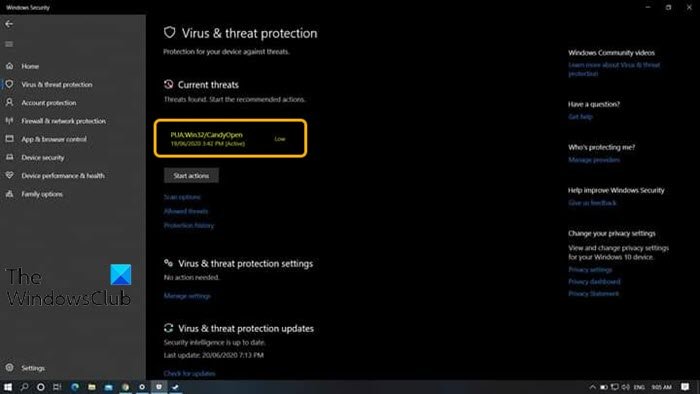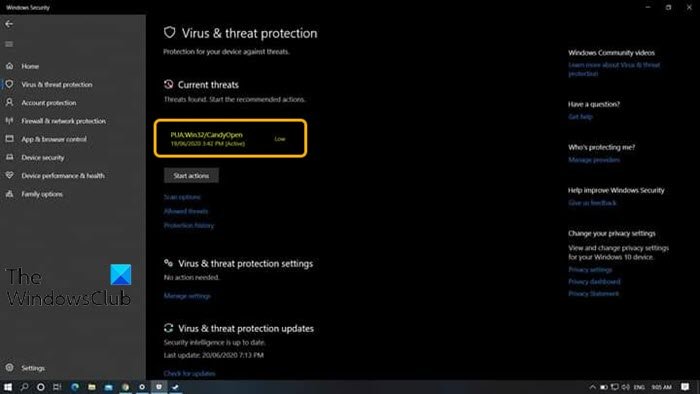What is CandyOpen?
CandyOpen is classified by almost all antivirus and system protection programs as a Potentially Unwanted App (PUA). Technically, CandyOpen is not a virus or malware. However, it has rootkit capabilities that allow it to invasively install and reside deep beneath the surface of a computer’s OS. Once installed on a user’s computer, CandyOpen can do the following:
Change the infected user’s browser homepage and tamper with their preferences/settings.Change the desktop background.Change the default search provider.Display of unwanted advertisements.Install and insert unwanted/unknown browser toolbars and browser plug-ins/extensions/add-ons.Track, keep records, and report an infected user’s internet browsing activity.Adds files that run at startupModifies boot configuration dataModifies file associationsInjects into other processes on your systemAdds a local proxyModifies your system DNS settingsStops Windows UpdateDisables User Access Control (UAC)
Generally, CandyOpen negatively impacts the overall PC user experience. The PUA/PUP is a credible threat that certainly warrants action even though it is not a virus or malware.
How to remove CandyOpen from Windows 10
If your Windows 10 computer has been infected by CandyOpen, you can try our 4-step removal procedure in the order outlined below. Let’s take a look at the description of each step involved in this removal process.
1] Uninstall CandyOpen and all other SweetLabs programs
This first step of the PUA/PUP removal process requires you to uninstall CandyOpen and all other SweetLabs programs via the Programs and Features (appwiz.cpl) applet. If you find that CandyOpen or any other SweetLabs program is not listed in the Programs and Features applet, simply skip to Step 2 below.
2] Remove all CandyOpen adware using AdwCleaner
This second step of the PUA/PUP removal process requires you to download, install, and use AdwCleaner to remove all CandyOpen adware. After you must have completed this task, proceed with Step 3 below.
3] Remove the CandyOpen browser hijacker
This third step of the PUA/PUP removal process requires you to download, install, and use any of the Browser Hijacker Removal Tool to remove the CandyOpen browser hijacker. Once done, proceed with Step 4 below.
4] Run Windows Defender Offline scan to remove any remaining malicious registry entries
This fourth and last step of the PUA/PUP removal process, which ensures that all CandyOpen registry entries/files and dependencies are completely removed from the PC, requires (recommended) you to run Windows Defender Offline scan. Once you’re done with this 4-step removal process, your Windows 10 computer will be squeaky clean from all traces of CandyOpen. For good measure, run a full antivirus scan with your preferred security software to be sure nothing associated with CandyOpen or SweetLabs shows up in the scan. Hope you find this post helpful!