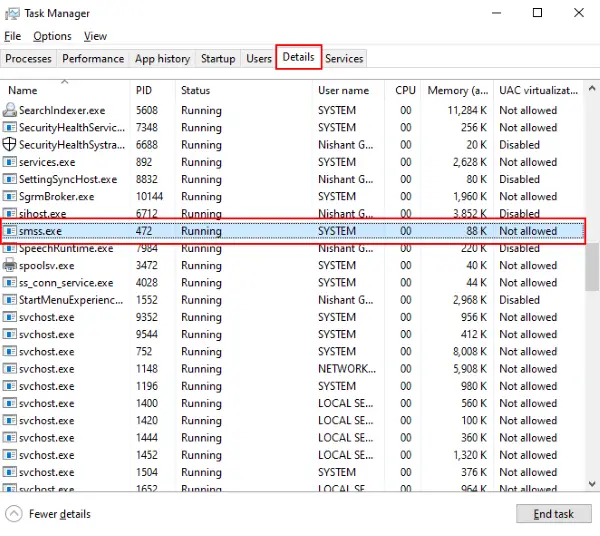What is SMSS.exe in Windows 11/10
SMSS.exe is an executable file that stands for Session Manager Subsystem. It is a crucial component of the Microsoft Windows operating system and starts running when you turn on your computer. It monitors different crucial system processes and makes sure that they run correctly. You can find this file in the task manager of your system. To view it, right-click on the taskbar and select “Task Manager.” Now, click on the “Details” tab and scroll down. There, you will find SMSS.exe running in the background.
Microsoft first introduced SMSS.exe in the Windows NT, where its work was to handle the startup processes only. But in Windows 10, it comes with some advanced features and can control dozens of processes, such as creating virtual memory, starting winlogon.exe, etc. The main task of SMSS.exe comes into the picture when you run multiple programs on your system. Here, its work includes running the different programs effectively without causing your system to crash. Read: What is the WWAHost.exe process in Windows?
Is SMSS.exe a Virus?
SMSS.exe is not a computer virus. It is a built-in genuine program from the Microsoft Corporation. It consumes a little space of the system’s memory, in kilobytes, which is negligible. It also helps your computer boot properly. Because Microsoft Corporation is the developer of this file, it does not harm your computer and also does not cause any performance issues. If you find your computer system is running slow due to SMSS.exe, a malicious program may have entered your system and is camouflaging as the SMSS.exe file. Cybercriminals and hackers sometimes name a virus or malware after the legitimate computer files. Due to this, sometimes the antivirus programs consider these malicious programs legitimate. You can check the legitimacy of the SMSS.exe files on your computer system by checking their location on the local disk and verifying their digital signature. For this, right-click on the SMSS.exe file and select “Properties.” Now, click on the “Digital Signatures” tab and select the signer from the list and click on “Details.” You will see the digital signature information.
Above, we have seen how to check the digital signature of the SMSS.exe file. Now, let’s see how you can check the file location. For this, right-click on the SMSS.exe file and this time, you have to select the “Open File Location” option. This will open the location of the file on your computer system. Now check the path of the file, whether it is located in the C:\Windows\System32 folder or not. If not, it may be the malware or virus that pretends to be the system’s file.
SMSS.exe High CPU usage
Another way to check the legitimacy of the SMSS.exe file is the total memory consumption. You can see in any of the above screenshots that the total memory consumption of the SMSS.exe file is in KB. Hence, if you find this file consuming a lot of memory space on your system, there may be some issue with it. In such a situation, follow the above steps to check the legitimacy of that file. To protect your system from being attacked by such types of malware and viruses, keep your Windows Defender up to date and never disable the “Firewall” protection. Such malicious files enter your system when you visit malicious sites. If you have good antivirus protection, you will get protection from such websites. Always use trusted web browsers only, like Firefox, Chrome, Edge, and Safari. You will observe some of the following symptoms if your system is infected by SMSS.exe virus or malware:
Programs keep on crashingYour system freezes more often and becomes slowerYou will not be able to open some of the files that you have opened earlierYou will receive several errors on your computer system
If you notice any of the above symptoms, run a full antivirus scan on your system. Additionally, you could use System File Checker to scan & repair this particular single file.
Steps that you Should Take to Protect your System from being Infected
Malware can enter your system by different modes. There are many executable files that run in the background of your system. Therefore, hackers and cybercriminals can target such files to infect your computer. To protect your system from being infected by such malicious executable files, you should take care of the following points:
Always check the sender’s information while working on emails.Do not mark the emails in the spam folder of your account as secure unless you trust them.Never click on the links of spam or misleading content.Download free software only from the trusted websites.Avoid visiting spamming websites. If you use Chrome, Firefox, or Edge, you will get a warning message when you accidentally click on the link of a malicious website.The HTTPS websites are more secure than the HTTP ones.
Read: What is IgfxEM.exe process in Windows 10?
Can you disable SMSS.exe?
As explained earlier in this article, SMSS.exe is a system file. Hence, you cannot disable it. An attempt to disable it can cause the system to malfunction. Hope you understood the importance of the Session Manager Subsystem (SMSS.exe). If you have the legitimate version of the SMSS.exe file, you need not worry about any security threat. Never try to force stop or remove the file, as it may cause serious errors on your system. If your PC freezes, try restarting it. Most of the time, a restart fixes all the issues.