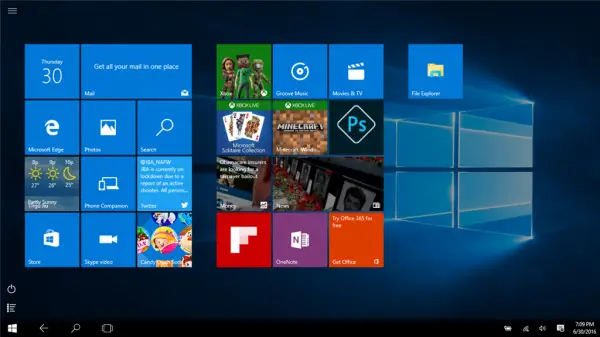Tablet mode is useful when you are using the display alone. However, when you need to use a keyboard, it disappears automatically. Even then some users have been reporting that they are not able to exit the Tablet Mode.
Windows 10 stuck in Tablet Mode
The glitch where consumers are not able to exit the Tablet Mode can be fixed using the below-mentioned solutions.
1] Check the Full-screen setting
If the problem stays even after you disable Tablet Mode in Windows 10 in the settings, let’s move on to the next solution.
2] Perform Full Shutdown
Open CMD as Administrator and execute the following command- It will immediately shut down your computer. Once it’s turned off, wait for a minute before turning it on again. TIP: Read about the Tablet mode in Windows 11.
3] Perform Two-button restart on Surface Devices
After a few minutes, turn your Surface device on again. It should fix your issue.
4] Disable Tablet Mode via Registry
In the Start Menu, search for “Registry Editor.” Select Registry Editor and open by selecting “Open as Administrator.” Once Registry Editor opens, navigate to the following key-
Right-click on the DWORD entry named as SignInMode. Double click on it and set its Value data to be 1 and Base to be Hexadecimal. Click on OK. This makes sure that you are signed in to the desktop mode when you log in to your account. Now, right-click on the DWORD entry named as TabletMode. Double click on it and set its Value data to be 0 and Base to be Hexadecimal Click on OK. Reboot your computer for the changes to take effect. Read: Mouse pointer or cursor disappears
5] Perform System Restore
Type sysdm.cpl in the Start search box and hit Enter. Select the tab labeled as System Protection and then choose the System Restore. Follow the on-screen instructions to restore your computer to a prior good point.
6] Change settings in System Tab or the Action Center
Also, you can try to toggle off the Tablet Mode for the Action Center. Post this, check if Windows 10 stuck in Tablet Mode or you are back to standard Desktop. I hope one of these solutions helped you get out of the Tablet Mode in Windows 10. Let us know in the comments.