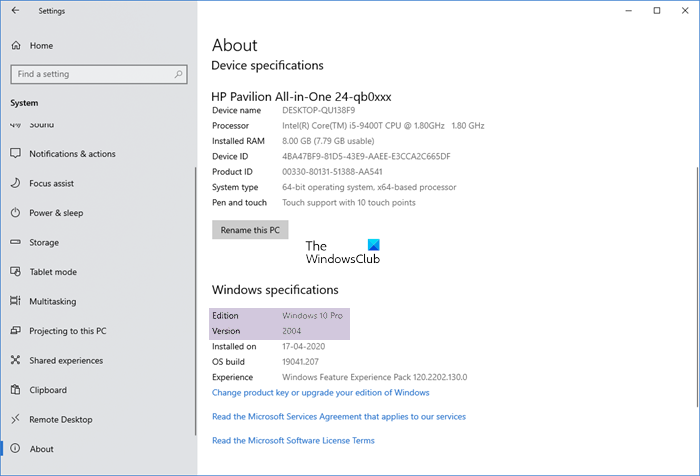New Features in Windows 10 v2004
The list of new features in Windows 10 v2004 includes are quite significant. You should be able to see them right away after you install this feature update: I am sure there are a lot many features that have been rolled out. Features related to languages, minor changes to accessibility are not included in the list.
1] Cortana App & Skills
Cortana is now a standalone app that is free from the taskbar and is not deeply integrated with Windows Search. When you click on it, it opens a floating window where you can ask questions, open Windows Settings, and in case Cortana can’t find anything, you get a Search On Bing prompt. Here is the list of skillsets available with Cortana
Email SkillsSend email to
App Settings
Privacy: Clear history, access to privacy dashboard, and option to unlink the accountToggle Wake wordPreferred input mode when invoked using Win + C
Lastly, Cortana is not linked with the same Microsoft account as your PC. You can connect to any account, and get a different experience. However, it is still part of the core OS as you cannot uninstall it.
2] Windows Search improvements
When you click on the search box or use Win + S, you get the enhanced search box, which offers two features upfront. Quick access to Top apps and quick searches. The latter include weather, news, market, and so on. Some of the features still aren’t showing up, and Microsoft needs to flip the switch, i.e., it is still rolling out. While the framework is ready, you may not see all of them right away. Along with this, the search experience also includes:
Improved spell correction for Apps & Settings searches make sure typoes also return matching results. Available for English as of now.Related search result to help clarify why the best result is not an exact match for your query
3] Improved disk usage for Windows Search
Not only search has gotten smarter, but it also takes less toll on storage, especially if you have a mechanical HDD. Windows is also using an algorithm that detects high disk usage and activity. It helps Windows to identify peak usage times and manage the Indexer accordingly. Based on specific criteria, Indexing will stop processing to lower the burden, especially on laptops. It can be the battery, high CPU usage, or anything which can significantly impact the overall user experience. Here is the complete list of signals used:
Gaming mode is onThe power savings mode is on.The low power mode is on (constrained mode or connected standby)The device is waking up after being in low power mode or a log-on state.The device goes from AC > DC.CPU usage goes above 80%Disk usage goes above 70%The device’s battery charge is less than 50%The device’s display state goes to screen off.
According to a poll result from Windows Insiders, users were turning off Indexer for many reasons. The top four reasons included safeguarding SSD from wear and tear, high-CPU usage, general performance issues, and the bad reputation of search from previous versions.
4] Task manager: GPU Temperature and Storage Type
Task Manager can now reveal GPU temperature and Storage type. The GPU temperature sensing works with dedicated GPUs that support WWDM 2.4 or higher. While I see GPU in the Task Manager, but there is data for temperature, which means the CPU doesn’t support it. So if you can’t find it, you now know the reason. Coming to Storage Type, under Disk, you get to see the type of storage. It is available in the end right under Page file details.
5] Monitors with different refresh rates
An update Desktop Window Manager makes sure that if you have multiple monitors which different refresh rates, Windows doesn’t shutter and show frame skips. Instead, it uses the hardware-accelerated GPU scheduling to match it. It is obvious that drivers play a significant role in it, and should support this feature.
6] Windows Subsystem for Linux / WSL (2) improvements
Connect to WSL 2 Linux networking applications using localhostGlobal configuration options for WSLYou must specify options that relate to the WSL 2 virtual machine (VM) as all WSL 2 distros run inside of the same VM.You can also specify a custom Linux kernel
7] Enabling automatic restart for UWP apps
Some applications can set themselves to restart after the computer comes back online. It helps to get back to the same place where you were at the last time. Now you can choose to control if that happens or not and is enabled for UWP apps. It makes sure that those apps don’t take up all the resources slowing down the computer.
8] New Tablet experience for 2-in-1 convertible PCs
Increased spacing between Taskbar icons in Windows 10 Tablet modeThe search box on the taskbar can be collapsed into an icon.File Explorer switches to a touch-optimized layout.Touch keyboard auto invokes when you tap text fields.Tablet mode settings allow you to quickly switch between PC and tablet mode as you fold and unfold the device
9] Reset PC from the cloud (Download or Local)
Reinstall or Reset Windows 10 from the cloud was introduced in the last feature update, and with this update, it is now possible to choose download Windows or use local reinstall. Some PCs have a local installation available in the recovery partition, and this feature can make use of that. The option can be changed in additional settings screen where you can choose to restore apps, and download Windows. If you do not have high-speed internet, you can toggle it off, but if your internet works great, use the download option. Note: The option is somewhat confusing because then it is as food as local reinstall.
10] Notepad Improvements
Notepad supports wrap-around find/replace, text zooming, line numbers with word-wrapNew Notepad shortcutsCtrl+Shift+N will open a new Notepad windowCtrl+Shift+S will open the “Save as” dialogCtrl+W will close the current Notepad windowCtrl + Backspace to delete the previous wordMAX_PATH is now increased to 260 characters for file pathArrow keys now correctly unselect text first and then move the cursor
12] Other Features
Along with PIN and Password, Safe Mode now also supports Windows Hello.Bluetooth quick-pairing notification for supported devices, which includes paring right from the notification panel with a dismiss button.Data usage is visible upfront for any connected network.Virtual Desktops and their custom names are retained after reboot.Kaomoji list has been updated with new ones?(???)?? | ?(????) | (??) | ( ?~ ?? ?°) | ?_?? | (?^o^)??? | /?????\Xbox Game bar now displays FPS counter and achievement overlay.Select and install multiple optional features at the same timeSet mouse cursor speed from within SettingsYou can put Calculator in an always-on the top mode.Efficient reading experience when reading messages in Outlook or Windows Mail using NarratorCreate a calendar event from the taskbar by clicking on the datePasswordless with Microsoft accounts using Windows Hello.
I hope the post was able to help you understand all the significant features that are being rolled out with Windows 10 v2004 or May 2020 update for Windows 10.