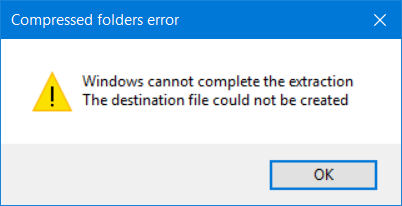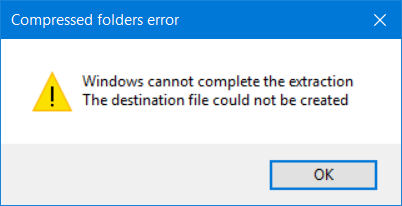Windows cannot complete the extraction
If you receive this error while trying to compress a file, or extract the contents of a zipped file, using the built-in Windows File Explorer compression functionality, here are a few things you could try. To learn more about these steps, continue reading.
1] Restart computer
To get started, restart your computer and check if it resolves the issue or not. At times, several problems get fixed by restarting the PC.
2] Rename the file
Rename the file and then try to extract its contents.
3] Move the file
Maybe the file location is protected so move the file and then try again. You could move the Zip file into one of your user profile folders, like Documents and then try to extract the files. If you are unable to move the file due to a long path name, you may make use of the freeware Long Path Fixer Tool.
4] Download another copy
Perhaps the download has become corrupted. Download a fresh copy in another location and see if that helps you.
5] Troubleshoot in Clean Boot state
Perform a Clean Boot and see if you can complete the extraction. If you can, then maybe some 3rd-party process is interfering. In this case, you will have to manually troubleshoot and identify the offender.
6] Run System File Checker
Run the System File Checker. Maybe some system file has got corrupted. SFC will replace possible corrupted files with good ones.
7] Use third-party compression software
If all fails, use a third-party free File Compression Software and use it to extract the contents of the zip file – or to compress files and folders.
How do I fix an extraction error?
There are many things you can do if you get an extraction error on Windows 11 or Windows 10 PC. You can start by restarting your computer. Following that, you can rename the corresponding file, move it to another location, download another copy of the file, use SFC scan, etc. However, if nothing helps, you can try using third-party compression software on your computer to unzip the file.
How do you fix Windows cannot complete the compressed zipped folders extraction wizard?
To fix Windows cannot complete the extraction error, you need to follow all the steps mentioned in this article. Although it is not a common error, you might get it at times. Therefore, renaming the file or moving to another location might be handy for you. On the other hand, you can use the System File Checker, troubleshoot the issue in Clean Boot state, or make use of third-party compression software. Let us know if anything helped or if you have other ideas.