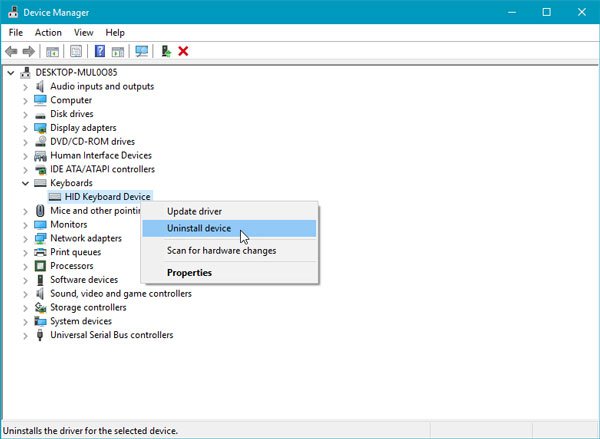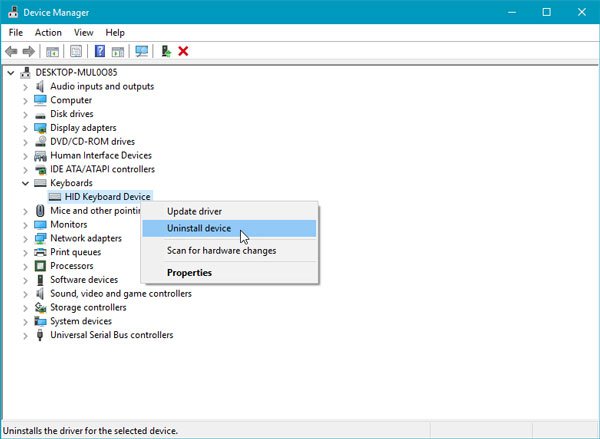Device Driver Error Code 37 indicates that this happens because the driver returned a failure when it executed the DriverEntry routine.
Windows cannot initialize the device driver for this hardware (Code 37)
To resolve this Device Manager Error Code, you should reinstall the device driver manually.
1] Reinstall the driver
To perform this operation, open Device Manager. Next, identify the device driver that is creating issues. Select Uninstall device option. Unplug the device. Restart your computer. Plug in the device. Now assuming that your device is connected to your computer, once again open Devices Manager, click on Action button and select Scan for hardware changes button. This should help. The other option is to uninstall the driver, then go to the manufacturer’s website and download the latest driver for the hardware, and install it.
2] Run Hardware Troubleshooter
If this does not help, maybe you need to run the Hardware Troubleshooter. So open Windows Settings panel by pressing Win + I button. After that, go to Update & security > Troubleshoot. On your right-hand side, you can find Hardware and Devices. Select it and click the Run the troubleshooter button. Following that, you need to follow the screen option to get it working. If your keyboard or printer is not working, you can run the Keyboard Troubleshooter or the Printer Troubleshooter as well. Related read: This device is not present, is not working properly, Code 24.