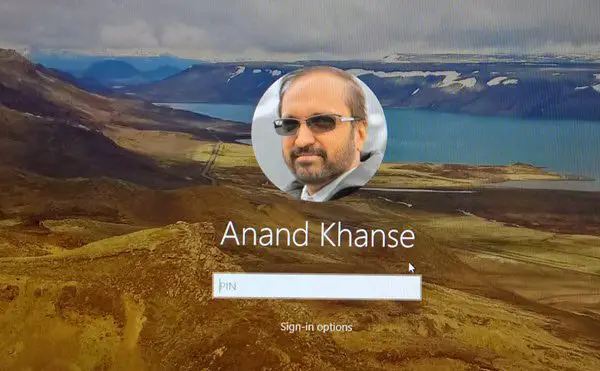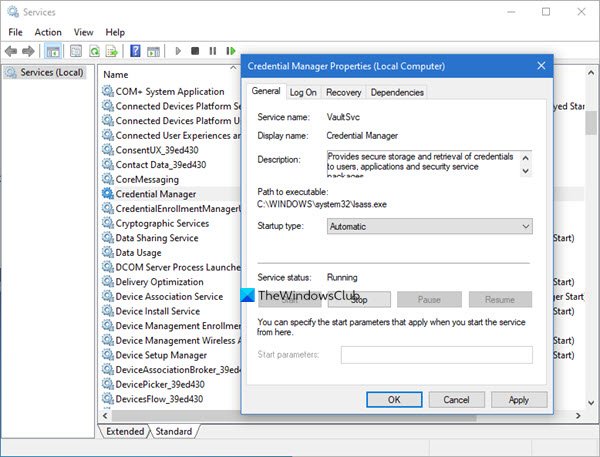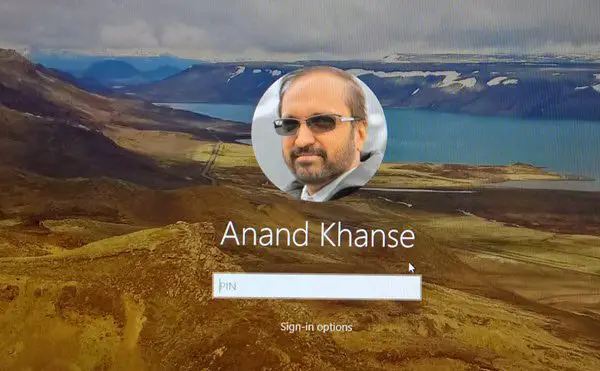Windows 11/10 freezes at Login Screen
If Windows 11 or Windows 10 freezes at the Sign-In or Login Screen, you may try these suggestions: The only way to figure out the cause is that you have to be observant of when the problem showed up. Also, make sure you keep a bootable USB drive ready, which will help you get into Advanced Boot Troubleshooting. Before you begin, I sugegst you power-down you PC, start it and then see if you can log in.
1] Boot to Safe Mode or Advanced Startup options
When you are set to auto-login to Windows 10 after the Update, the process to complete may get hampered. You can choose to disable auto-login after Update by boot into Safe Mode or Advanced Startup option, and then choose to disable the auto-login. It will allow you to auto-login.
Open Windows 10 Settings (Win+I)Navigate to Accounts > Sign-in optionsToggle off the option which says — Use my sign-in info to automatically finish setting up my device and reopen my apps after an update or restart.
If you recently installed an Antivirus and this happened, then it would be a good idea to uninstall it. Since you cannot login the usual way, to remove the software.
Boot using recovery drive and select Troubleshoot to proceed.Navighate to Startup Settings > Restart > Press No 5 key.Once the computer boots, login with an admin account, and uninstall the anti-virusReboot the computer normally, and check if the issue is resolved.
Restart your computer normally, and wait for the update to complete. Once on your desktop, you may troubleshoot further. You can also check out these general tips if you cannot log in to Windows 10.
2] Check the status of Credentials Manager Service
In Safe Mode, Run services.msc and make sure the Credentials Manager Service is set on Automatic. The default is Manual. Read: Windows 10 stuck at log in screen after update or upgrade.
3] Run System Restore via Advanced Startup Options
In Safe Mode, access the Advanced Startup Options and see if you can repair the installation. Read: Cannot log into Windows after Update.
4] Use Reset This PC option
Else in Safe Mode, either Reset This PC, Run Fresh Start or Rollback to your earlier build, depending on your case. Read: Windows computer Hangs or Freezes.
5] Repair Computer using Installation Media
Here are the steps to repair your computer using the installation media if it’s because of corrupt files. When Windows 11/10 Freezes at Login Screen it’s a tricky situation as there is no direct answer. It could be a corrupt system file or a feature update that went rouge and sometimes a program that could be making the login experience terrible.