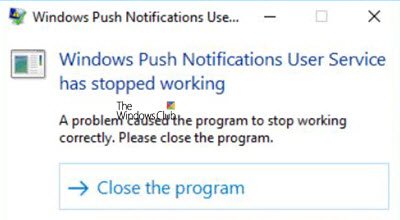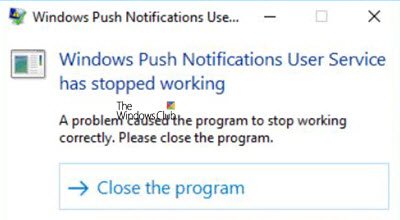Windows Push Notifications User Service hosts Windows notification platform which provides support for local and pushes notifications. The supported notifications are tile, toast, and raw.
Windows Push Notifications User Service has stopped working
If the Windows Push Notifications User Service has stopped working on your Windows 10 computer, do the following:
1] Check WpnUserService services status
The Windows Push Notification User Service Startup type should be set to Automatic. Press Win+R to launch the ‘Run’ dialog box. When the box opens, type ‘services.msc‘ in the empty field of the box and click OK. Next, when the ‘Services‘ section opens up, find the entry named ‘Windows Push Notification User Service‘. Right-click on it, and change the ‘Startup‘ type to ‘Automatic‘ Click OK.
2] Run SFC
Running SFC allows you to scan for and restore corrupt Windows system files. So Run System File Checker and see.
3] Run DISM
Deployment Image Servicing and Management tool or DISM is a tool that scans your Windows computer for inconsistencies and system corruption. So, run DISM and see if your problem is fixed.
4] Reset corrupted Notifications database
At times, the Notifications database (wpndatabase.db) can get corrupted following a Windows 10 update. This can cause this error to flash on your screen. So, to fix it, you can try and recreate a new database simply by renaming or deleting the Notifications folder. For this, Open File Explorer and navigate to- Make Windows show hidden files and folders and then locate the ‘Notifications‘ folder inside the Windows folder. Right-click on it, and choose ‘Rename’ from the context menu that appears. Rename the folder to something like ‘Old-Notifications’ and, when prompted, confirm the changes. Finally, restart your computer and check to see if the problem is resolved.
4] Turn off WpnUserService service via Registry Editor
Try this method as the last resort when all other methods have failed to yield the desired results – know that when you do this, your system will not be able to push any notifications. Press Win+R, type regedit.exe into the Run dialog box and click OK button to open the Registry Editor. Navigate to the following path address – There, select the WpnUserService sub-folder and go to its right side pane. There, double click on the Start REG_DWORD, and change its value data to 0. Return to Services tree, and repeat the same procedure to make changes to WpnUserService_1cebdf5 (It can be any random number). Finally, close the Registry Editor and exit. We hope something here helps you.