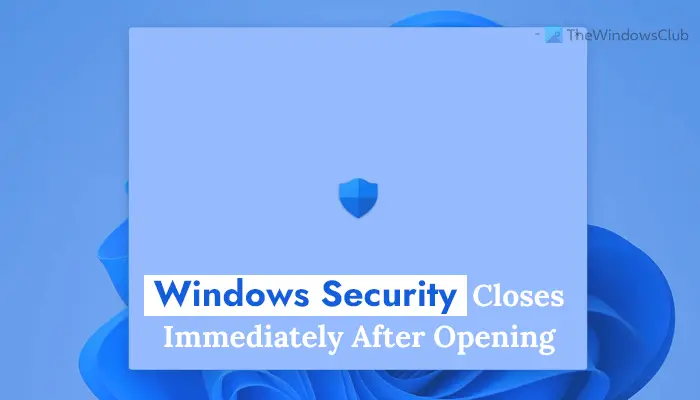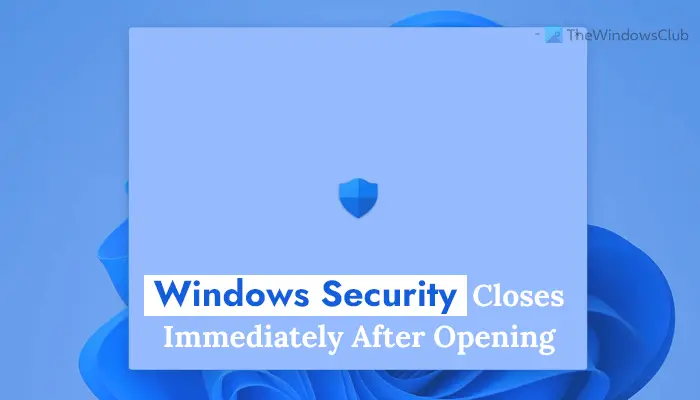Windows Security closes immediately after opening
If your Windows Security closes immediately after opening – or crashes on your Windows 11/10 computer, follow these troubleshooting steps to fix the issue: To learn more about solutions in detail, continue reading.
1] Run antivirus scan in Safe Mode
Windows Security allows users to scan the computer in Safe Mode. The option is called Microsoft Defender Offline scan, which you can find in the Virus & threat protection > Scan options in Windows Security. After choosing the option, you need to click the Scan now button. You can scan your computer in Safe Mode using any antivirus. There are some antivirus software that allow users to scan their PC at Boot-Time – they offer such an option. If your installed antivirus supports that option, you could use it.
2] Use SFC or System File Checker
System File Checker is a command-line utility build into Windows 11/10 computer to identify and fix corrupt system files. You need to use the sfc /scannow command in an elevated Command Prompt window to run it on your PC. However, if you do not know about the SFC scan, it is recommended to follow this tutorial.
2] Run DISM
DISM or Deployment Image Servicing and Management is another command-line tool that you can find on your Windows 11/10 computer. It fixes common issues with system apps like Windows Security. Follow this guide to learn how to run DISM tool to fix Windows Security issues.
3] Disable Third-party antivirus
If you installed a third-party antivirus, you might get the same problem on your computer. Windows 11/10 disables Windows Security when you install a third-party antivirus. In the meantime, if you try to open the in-built security tool, you may come across the issue as stated here. Therefore, disable the third-party antivirus and check if it solves the issue or not.
5] Troubleshoot in Clean Boot State
Clean Boot is such a state that allows users to boot their computers without additional services. In other words, it lets users determine whether the source of the problem is a third-party app or something else. For that, you need to follow this tutorial to learn how you can troubleshoot in the Clean Boot state in Windows 11/10 PC.
6] Cloud reset or Reset this PC
If nothing is working to fix the issue, you need to reset your computer to the factory defaults. When you reset your PC, it goes into the default settings and fixes the issue immediately. You might need to consider resetting your computer to eliminate the problem. You could also use the Cloud Reset option.
Why does my Windows Security keep closing?
There could be various reasons why Windows Security keeps closing on your Windows 11/10 computer. From a third-party antivirus to a corrupted system file, anything can be accountable for this problem. However, if you get this issue, you can follow the solutions mentioned above in this article.
How do I fix Windows Defender from closing?
To fix Windows Defender from closing immediately after opening, you need to use the System File Checker, run the DISM tool, disable third-party antivirus, or troubleshoot in the Clean Boot state. However, if nothing is working, you can reset the PC to get it fixed. That’s all! Hope this guide helped. Read: List of Microsoft Defender error codes and solutions.