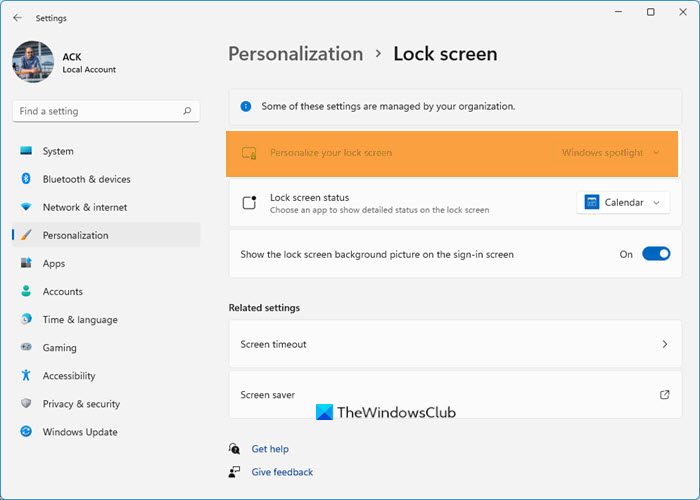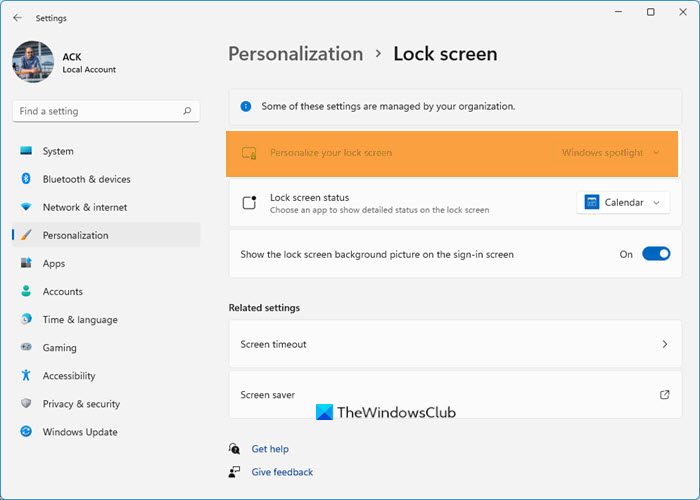Windows Spotlight not working
There may be plenty of reasons, why your Windows 11/10 machine is not fetching new wallpaper from Bing. Resetting Windows Spotlight settings & preferences are very likely to help you. But before you begin you have to ensure that you have a working Internet connection as Windows Spotlight features require an active internet connection to show new wallpaper on the lock screen. Otherwise, it won’t be able to grab the image from the repository. So make sure that you are connected to the Internet. You may also run System File Checker to replace potentially corrupted system files.
1] Reset Windows Spotlight preferences
If in spite of being connected to the Internet, you face problems, you may want to reset Windows Spotlight preferences and settings and see if that helps. The following steps would let you reset the Windows Spotlight settings in Windows 11/10 – there is no need of any software, though. Before you begin, create a system restore point first. Next, open Settings panel by pressing Win+I and go to Personalization > Lock Screen. Under the Background option, choose Picture and set a picture as default lock screen background. Next, navigate to the following folder, You will have to first unhide all hidden folders in Windows. Now, here in this folder, you will see two files called roaming.lock and settigns.dat. Delete both of them.
Having thus reset Windows Spotlight preferences & settings, open the Lock Screen personalization settings and set Windows Spotlight as the default lock screen background. If this does not help, you want to proceed to the next step.
2] Re-register Windows Spotlight
To do this, open an administrator Powershell windows, type the following and hit Enter: Now check your lock screen and see if you have a new wallpaper or not. Hope this helps. If nothing works, you can always go back to the created system restore point.