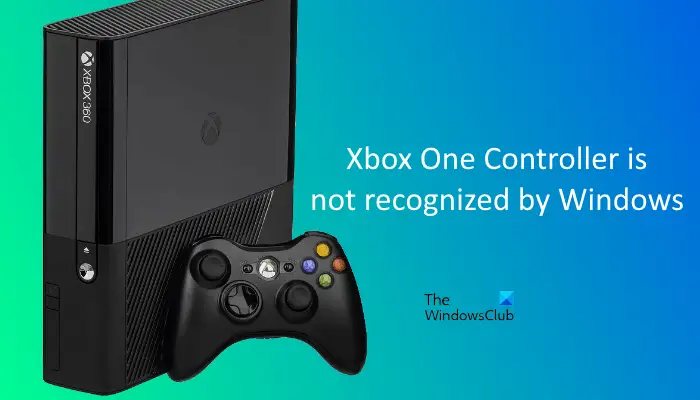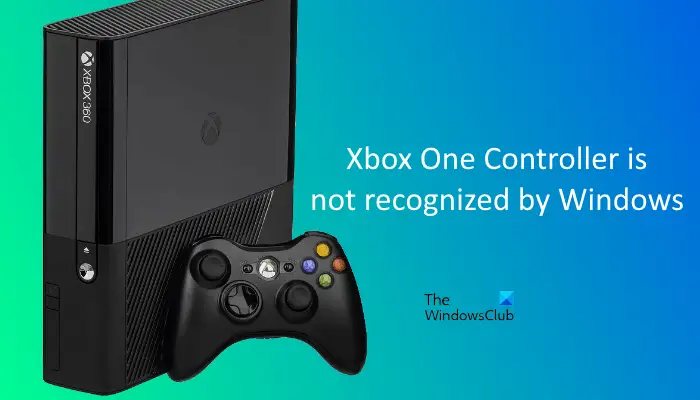Xbox One Controller not working or not recognized by Windows PC
If Xbox One Controller is not recognized, not turning on, connecting, or showing up, its batteries might be dead. Replace batteries and then check again. If this works, you will save time in the following troubleshooting methods. If this does not work, try the solutions to fix the problem. Below, we have explained all these fixes in detail.
1] Check your USB cable
First, plug your Xbox One Controller into another USB port. This will let you know if the USB port is working fine. If Windows does not recognize your controller on another USB port, your USB cable might be damaged. To check this, connect your controller to another computer with the same USB cable.
2] Run Hardware and Devices Troubleshooter
Hardware and Devices Troubleshooter is a built-in tool in WIndows devices that helps users fix hardware-related problems. Run Hardware and Devices Troubleshooter and see if it brings any changes.
3] Check for Windows Updates
Installing the latest Windows Updates has fixed the problem for many users. You can also try this and see if it fixes the problem for you. The steps to check for updates in Windows 11 and Windows 10 computers are as follows:
Windows 11: Open the Settings app and select the Windows Update category from the left side. Now, click on the Check for Updates button. If the updates are available, click Download & install.Windows 10: Open the Settings app and go to “Update & Security > Windows Update.” Now, click on the Check for updates button.
4] Update Universal Serial Bus Controller
If the above fixes did to solve your problem, open the Device Manager and update the Universal Serial Bus Controller driver. The steps for the same are written below: Windows will search for the latest version of the driver and install it (if available). This should fix your problem. If not, try the next solution. Read: Xbox One Controller Home button is not working
5] Switch to the USB Data cable
A lot of users have confirmed that using the USB Data cable instead of the USB charging cable fixed their problem. If you are also using the USB charging cable to connect your controller to your PC, replace it with the USB Data cable. It should work. When you connect your controller by replacing the USB charging cable with the USB Data cable, Windows will install the Xbox One Controller driver automatically and it will be displayed in the Device Manager. After that, your Xbox One Controller should start working normally. If this does not work, open the Device Manager, then uninstall the Xbox One Controller driver from there. After uninstalling the driver, restart your computer. Now, connect your controller to your PC and let Windows install the driver again. The controller should start working this time. Read: Fix 0x800706b5 Xbox Game Pass error.
Why does my PC not recognize my Xbox One Controller?
If you are trying to connect a wireless (Bluetooth) Xbox One Controller to your computer but it won’t connect to your PC or your PC is not recognizing it, your PC’s Bluetooth driver might have malfunctioned. Such an issue can be fixed by updating the Bluetooth driver. In addition to this, we also suggest you run the Bluetooth Troubleshooter and see if it helps. If your Bluetooth Xbox One Controller was working fine previously, it should be available in your Bluetooth devices list. Remove the Bluetooth device and add it again. If you are connecting a wired Xbox One Controller to your computer but your computer is not recognizing it, first run the Hardware and Devices Troubleshooter and see if it fixes the problem. If the problem still persists, check your USB cable. It might be possible that your USB cable is damaged. Some users have found that the USB charging cable doesn’t work Xbox One Controller. If you are also using the USB charging cable to connect your controller to your PC, replace it with the USB Data cable. Read: Nintendo Switch Pro Controller Not detected or Not connecting
How do I get my PC to recognize my Xbox Controller?
If you have a Bluetooth Xbox Controller, simply pair it with your PC and then connect it. For a wired controller, you have to use a USB cable to connect it to your PC. If your PC is not recognizing your Xbox Controller, first check if the USB cable is damaged. Apart from that, you can also try some other fixes, like disconnecting your Bluetooth controller and connecting it again, updating the Bluetooth and Xbox Controller drivers, etc. Hope this helps. Read next: Uninstalling games from Xbox does not free up disk space.