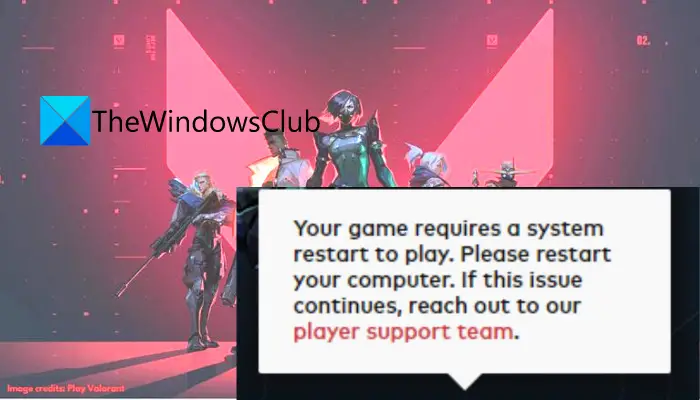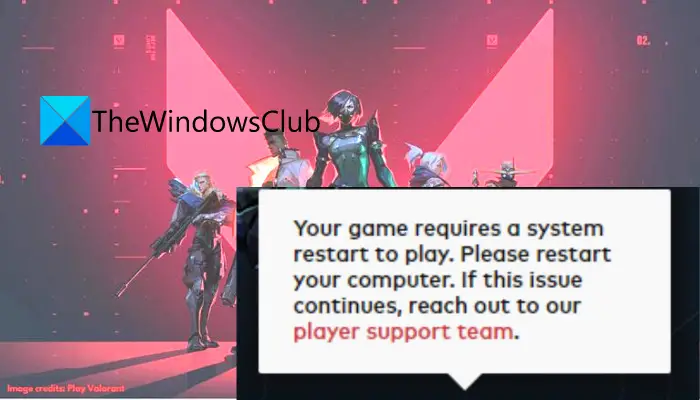This error prevents gamers from playing the games and that can be frustrating. But, the good thing is that the error can be fixed. If you are facing the same error on Valorant, this article is for you. In this guide, you can find out multiple fixes that will enable you to get rid of the error.
What causes ”Your game requires a system restart to play” in VALORANT?
But before discussing the fixes, let us try to understand what causes this error on Valorant. Here are the possible causes that might trigger the ”Your game requires a system restart to play” error in VALORANT:
The error could be triggered if the game is lacking administrator rights. In that case, you can relaunch Valorant with admin rights.If the Riot Vanguard service is not activated, this error can occur as the Valorant game requires the Vanguard service to run. So, start/restart the Vanguard service if the scenario applies.In some cases, users have encountered the problem because of enabled driver signature enforcement. You can try disabling the driver signature enforcement feature and check if the issue is resolved.Another reason for the same error is that you have outdated device drivers on your PC. If the scenario is applicable, try updating your device drivers.
In any scenario, you should be able to fix the error by following the below methods.
Fix Your game requires a system restart to play in VALORANT
First of all, as the error message asks you to restart your system, try rebooting your PC and see if that fixes up the issue for you. If the error still persists, here are the methods you can try to fix the “Your game requires a system restart to play” error on Valorant:
1] Relaunch VALORANT with administrator privilege
The error might have occurred if the program lacks administrator rights to run. In that case, you can simply relaunch VALORANT as an administrator. For that, right-click on the Valorant’s executable file and then press the Run as administrator option. To always run Valorant with administrator privilege, right-click on Valorant’s program file and then click on the Properties option. In the Properties window, go to the Compatibility tab and enable the Run this program as an administrator checkbox. See if running Valorant enables you to fix the error. If not, move on to the next potential fix to resolve the problem. Read: Fix VALORANT connection error codes VAN 135, 68, 81.
2] Start Vanguard service and change its startup type
Make sure the Vanguard service is enabled and running on your system. Riot Vanguard is an anti-cheat system for Valorant and is required to run the game. So, check if the Vanguard service is running and if it is not running, enable the service. For that, here are the steps you can follow: You can now reboot your PC and then launch Valorant to check whether the problem is fixed now.
3] Disable driver signature enforcement
Driver signature enforcement is a security feature in Windows 11/10. Before drivers are installed and loaded into the Windows kernel, they are required to be signed by Microsoft with a digital signature when this feature is enabled. Some users have reportedly resolved the error by disabling the driver signature enforcement feature. You can try doing the same and it might work for you as well. To disable the Driver Signature Enforcement feature in Windows 11/10, here are the steps to follow: Firstly, launch Command Prompt as an administrator. Now, enter the below command in CMD: After that, reboot your PC and then launch Valorant to check if the error is stopped. You can later enable driver signature enforcement by using the below command: If this doesn’t fix the error, try the next potential fix from the guide. Read: Fix VALORANT connection error codes VAN 135, 68, 81.
4] Update all your drivers
Drivers especially graphics drivers play a prominent role in gaming. If you have old and outdated drivers on your system, you should consider updating them. With new drivers updates, bugs are fixed and new functions are added. To make sure you don’t encounter any errors while playing Valorant and other games, update all your drivers. You can manually update all your drivers via Optional Updates under Settings > Windows Updates. Apart from that, you can also download and install a third-party driver updater to automatically install updates for device drivers. Other than that, you can find the latest driver updates on the official website of your device manufacturer. After updating drivers, restart your PC and then check if the error is fixed now. Read: Fix VALORANT Error Code 31 and 84.
5] Disable virtualization
Some users reported that disabling virtualization resolved the error for them. So, you can also try disabling virtualization on your system and then check if the error is resolved or not. Here are the steps to do that: Firstly, run the Command Prompt with administrator privilege. Now, type the below command and press Enter: Once the command is executed, restart your PC and hopefully, the concerned error on Valorant will be fixed now. Read: How to fix Valorant Vanguard Not initialized error?
6] Clean install VALORANT
If nothing works for you, the last resort is to reinstall the game but perform a clean install. To do that, follow the below steps: Hopefully, this will fix the error for you if nothing else did. Read: Fix Valorant Error Codes 39 and 40.
How do I fix Valorant restart my client?
“Please restart your game client” is an error on Valorant which is associated with the error codes like 43, 7, etc. To fix this error, first, make sure it is not a server-side error by checking the current status of Valorant servers. If it is not a server-side error, you can try rebooting the PC and router, updating your network drivers, flushing the DNS, enabling Vanguard service, or running the compatibility troubleshooter. You can check out the fixes to resolve the game client error in this guide.
How do I Fix the VALORANT crash?
To prevent Valorant from crashing in the middle of the game or on startup, you can make sure your PC meets the minimum requirements to run the game. If the minimum requirements are passed and you are still facing the problem, try to close CPU-intensive applications, update your graphics drivers, stop overclocking, disable your antivirus, install all Windows updates, or troubleshoot in a clean boot state. You can check out the full guide to fix the problem of Valorant crashing. Hope this helps you resolve the ”Your game requires a system restart to play” error in VALORANT on Windows 11/10 PC. Now read:
Fix VALORANT failed to launch on Windows PC.Fix VALORANT Vanguard error codes 128, 57 on Windows.